OC Auto Clicker for Chromebook - Best Free Chrome OS Auto Clicker
The best free Chrome OS auto clicker with powerful Android app support. Automate taps in Android apps and browser tasks with customizable intervals and patterns. Perfect for gaming and productivity on your Chromebook!
Download for Google Play Download for Android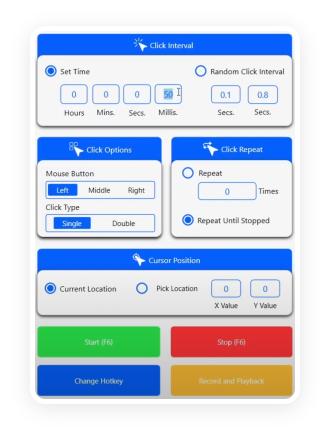
Why Use OC Auto Clicker on Chromebook?
Many Roblox and idle gamers rely on Chromebook devices for their gaming sessions. OC Auto Clicker offers a lightweight and browser-compatible solution that works smoothly without requiring installation. Whether you're auto-farming, tapping in simulators, or upgrading in tycoon games, this tool can automate repetitive actions and boost your efficiency on Chrome OS.

Optimized for Chrome OS
Specially designed for Chromebook devices, delivering smooth performance and minimal system impact while running Android apps and browser automation tasks.

Android App Compatibility
Seamlessly integrates with Chrome OS's Android subsystem, providing full functionality for automating taps in any Android app or browser environment.

User-Friendly Interface
Experience a clean, intuitive interface designed specifically for Chrome OS users. Get started with automation in minutes, no technical expertise required.

Cloud Sync (Optional)
Sync your automation settings across devices using your Google Account. Access your custom tap configurations anywhere, anytime.

Lightweight & Secure
Built with performance in mind, OC Auto Clicker runs efficiently in the background without compromising your Chromebook's security or performance.

Web Automation Support
Perfect for automating web-based tasks, browser games, and online workflows. Create complex click sequences with customizable intervals and patterns.
Installation Guide for Chromebook
Enable Google Play Store
Go to Settings → Apps → Google Play Store and make sure it is enabled on your Chromebook.
Open the Play Store
Launch the Google Play Store app directly on your Chromebook.
Search and Install
Look for "OC Auto Clicker" in the Play Store, then tap 'Install' to download the app.
Grant Permissions
On first launch, follow the prompts to allow necessary permissions—especially Accessibility.
Configure and Start
Adjust your tap settings and begin using automation in Android apps or browser environments on your Chromebook.
OC Auto Clicker for Chromebook – Common Questions
Yes. OC Auto Clicker requires accessibility permissions to automate taps on your Chromebook. The app will guide you through the permission setup process when you first launch it, ensuring a smooth setup experience.
OC Auto Clicker is optimized for Chrome OS performance. While it runs efficiently in the background, we recommend closing the app when not in use to conserve system resources. The app is designed to have minimal impact on your Chromebook's battery life and overall performance.
We recommend using OC Auto Clicker only on personal or developer-mode Chromebooks. School-managed devices often restrict third-party apps and may block accessibility permissions required for automation.
Auto clickers are most effective in idle games, tapping simulators, and incremental clicker games such as "Cookie Clicker," "Roblox Tapping Legends," and other grind-heavy experiences. OC Auto Clicker lets you automate repetitive actions to save time and maximize results.
OC Auto Clicker is compatible with most Android apps and browser environments on Chrome OS. However, some developers may implement measures to prevent automated tools. Always ensure you're following the terms of service of the applications you're using.
If you're signed in with the same Google Account on multiple Chromebooks, you can enable cloud sync in the app settings. This will automatically sync your automation configurations across all your devices.
